Are you questioning whether email campaigns are even worth the effort? Are your emails not landing in inboxes, let alone being opened? If high bounce rates are sabotaging your email marketing efforts, it’s time to rethink your strategy—and that’s where the Gamalogic Email Finder comes in.
This powerful tool helps you find accurate email addresses and verify them in real time, all within Google Sheets. With just a name and a company domain, you can instantly generate verified emails—no tech skills required.
Why Email Campaigns Fail—and How to Fix It
Email campaigns can fail for a number of reasons, but one of the biggest culprits is a poor-quality contact list. Sending emails to invalid addresses leads to high bounce rates, which damage your sender reputation and reduce your overall deliverability. In some cases, even valid emails might land in spam folders if your bounce rate exceeds the acceptable threshold.
How Gamalogic Can Transform Your Marketing Strategy
Gamalogic is more than just an email finder—it’s a lead generation engine. It simplifies the process of building a verified contact list and ensures that each email you send has a much higher chance of being delivered and read.
With its seamless integration into Google Sheets, Gamalogic’s Email Finder and Verifier helps you:
- Generate verified email addresses using just a name and company domain
- Reduce bounce rates with real-time verification
- Build segmented and accurate mailing lists
- Avoid spam traps and protect your sender reputation
Whether you’re a startup, freelancer, or enterprise marketer, this tool streamlines your prospecting process and sets a strong foundation for cold email outreach.
Targeting the Right Audience with Precision
Finding and targeting the right prospects is the first step to a successful campaign. Gamalogic makes it easy to curate a precise target audience by allowing you to bulk-generate email addresses that align with your ideal customer profile.
Instead of relying on outdated strategies or questionable lead sources, you can now source leads instantly—and accurately—right from Google Sheets.
No Technical Skills Needed: Get Started in Seconds
What makes Gamalogic truly powerful is its simplicity. You don’t need to be a tech expert or hire a developer to use it.
Earlier we posted a tutorial to find email addresses on Google Sheets. Click here to read. Here’s how to get started with email address finding:
Step 1: Open a Google Sheet
Start with a blank spreadsheet where you’ll input the names and company URLs of your prospects.
Step 2
Install Gamalogic Email Verifier and Email Finder Google sheet add-on from Google Workspace Marketplace. Click here for the link. This won’t take more than 1 minute.

Step 3
After installation, navigate to the Add-on tab in the Google Sheets menu bar. From there, select Gamalogic Email Verifier and Email Finder.

Step 4
Click on the Finder tab on the Add-on sidebar

Step 5
After selecting the addon tab, add first name, last name, and company website to find in any column or list on the sheet. Identify the column containing first name, last name, and company website by selecting it and clicking on the column picker next to the email address text box in the add-on.

Step 6
Start the Email finder by clicking Start Finder and wait for the results. Within seconds you will receive an email address next to last name column.

We have provided a video tutorial below to guide you through the process. Please feel free to watch the tutorial and share your feedback or suggestions with us. We value your input and are committed to continuously improving our offerings to better serve your needs.
You might also like
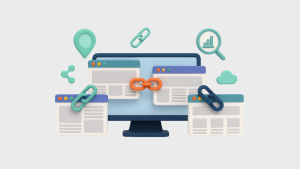
Backlinks: The Driving Force Behind Successful SEO Strategies
Backlinks are more than just links—they’re powerful signals that tell search engines your content is credible and worth ranking. As a key factor in SEO, they can elevate your site’s visibility or hold it back. This guide explores why backlinks still matter and how to leverage them effectively in today’s search landscape.
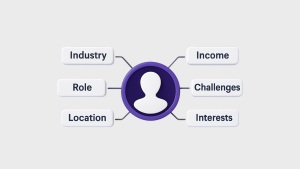
12 Essential Strategies for Cold Emails That Get Opened, Read, and Replied To
Struggling to get responses from your cold emails? Learn 12 proven strategies to craft compelling messages that not only get opened but also drive real engagement and replies from your target audience.

Why Your Emails End Up in Spam (and How to Ensure Inbox Delivery)
Wondering why your emails keep landing in spam folders? Uncover the key reasons behind poor deliverability and learn practical steps to ensure your messages reach the inbox every time.






 No credit card required
No credit card required


Post your Comment.